We're excited to announce a big improvement in our push notifications feature. Now all App Press accounts can send instant and scheduled push notifications. Our Small Business and Enterprise customers can also send notifications that will direct users to a specific screen in their apps. With this update, you can select a unique screen for every push notification, and schedule all of your notifications in advance to trigger whenever you choose.
This is a great way to advertise a promotion, let your users know about updates to a specific part of your mobile app, and put your updated content in your users' hands more quickly.
Best of all, if you already have a mobile app, you can still use our new push UI to send smarter and more targeted notifications to your users. Send an email to support@app-press.com if you'd like to learn more about using our push UI with your existing mobile app.
Here's a quick tour of the new push notification interface, and how you can use it to schedule and send the right message at the right time.
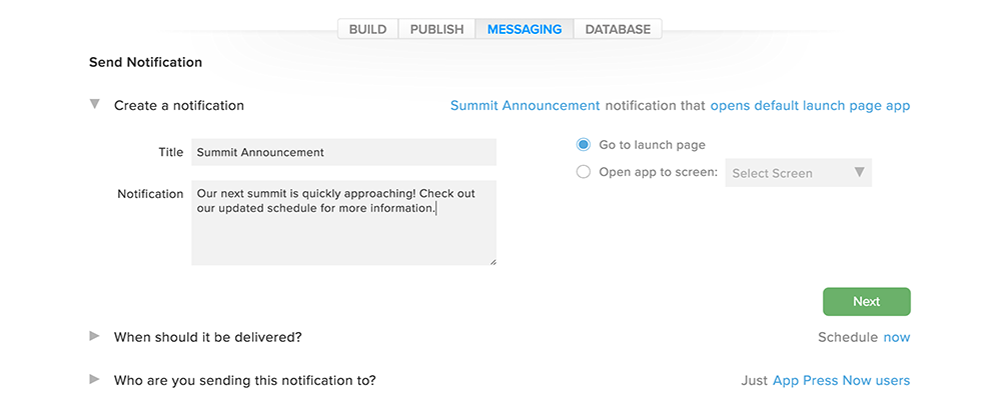
By default, all notifications will send users to the launch page of your app. However, sending your users to a specific screen allows you to be a lot more targeted with your messaging.
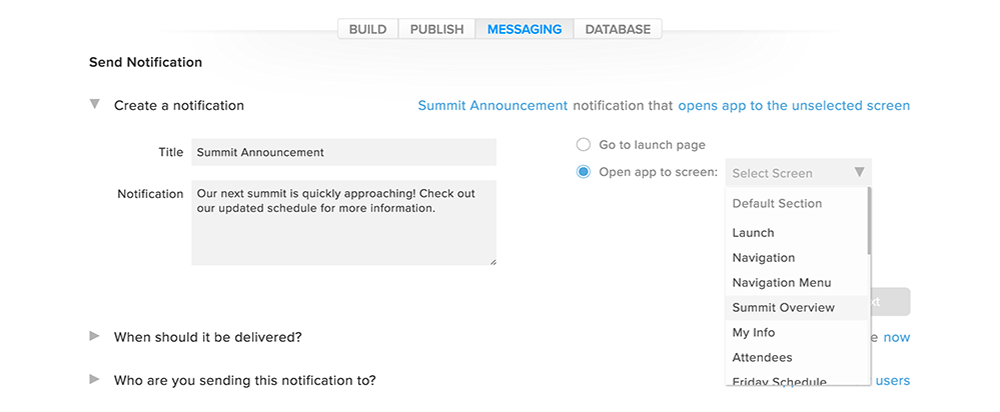
The "Select Screen" dropdown menu will show a list of all screens in your application. In this example, our notification is about an upcoming summit, so let's send users who open this notification to the Summit Overview screen for more information.
Next, you'll select when your message should be delivered. By selecting "Time", your message will be sent to your users at a specified date and time. Geofence messaging and Beacon notifications are optional messages, available to our Enterprise customers. These allow you to send messages based on your user's location.
As a quick example, you could set up a Geofence around a store, and send messages to people who enter your store about a daily sale. You could also have Beacons set up inside your store, which would let people passing by a specific part of your store about a promotion you're running in that part of your store.
Geofence and Beacon messaging are available to our Enterprise customers - please contact us at support@app-press.com if you're interested in these features.
Let's get back to sending push notifications based on "Time", which is available to all of our customers. You'll be able to choose when you want to send your new message - either immediately, or at a time in the future. If you select "Later", you'll see further options for scheduling the date and time to deliver your push notification.
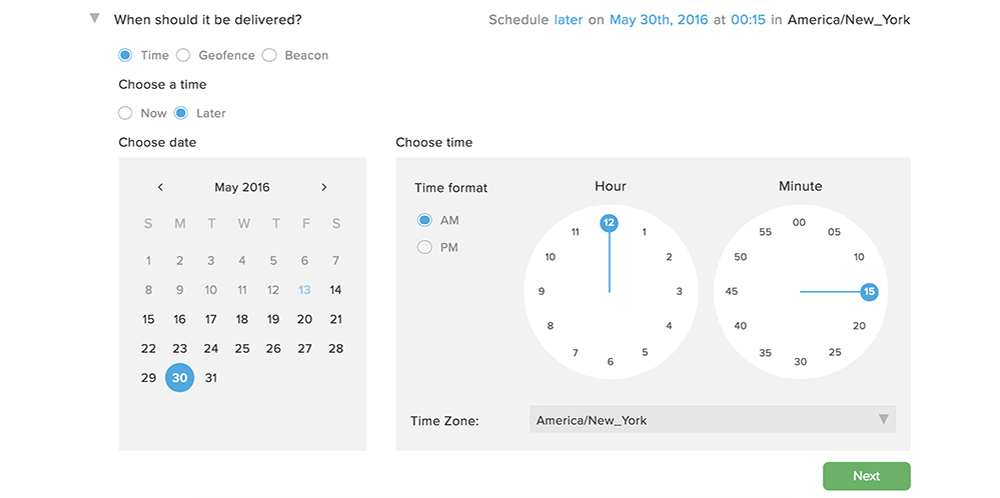
Next, you'll be able to select who's going to receive your new message. "Live" will send your message to all users of your published app, whereas "App Press Now" will send a message to your app in App Press Now, our mobile app previewer. This is the best way to test your message before putting it live.

Finally, at the bottom of your Messaging tab, you'll see a paginated list of all of your push notifications. From here, you can quickly see your notification history, as well as review or cancel any scheduled messages that haven't yet been sent.
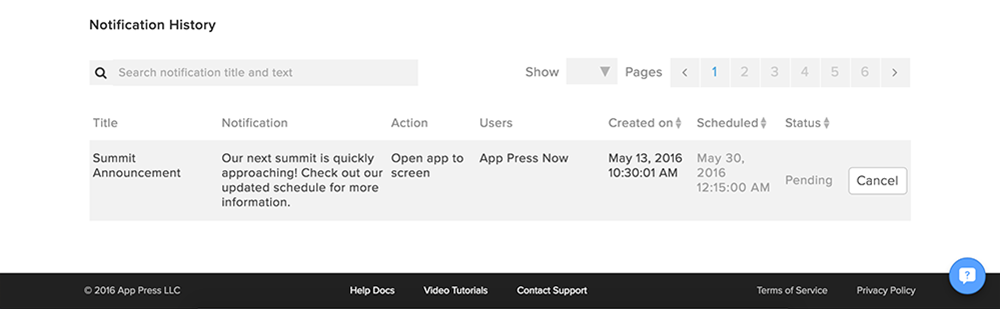
This release also contains a number of bug fixes, as well as the latest version numbers for our studio editor and mobile apps. You can read all of our release notes for May, 2016 here.
