Of the many steps that go into making an app, deployment tends to be one of the more complex to complete. The process of deploying an app can be pretty complicated but we’re here to help and make it as easy as possible. Using App Press you can deploy your app four ways. You can deploy to the Apple App Store, the Google Play Store, with App Press Share Links and internally with TestFlight. All without having to mess with the headaches that are typically involved with the deployment process. There are a few things that need to happen before we can begin preparing your app for deployment.
1. Create your developer account(s)
If you are publishing to Apple’s App Store, you will need to create a developer account. An Apple Developer account is $99/yr.
Sign up for an Apple Developer Account here.
If you are publishing to the Google Play Store, you will need to create an additional developer account. You will need to sign in with a Google account, read the Google Play Developer distribution agreement, and pay the $25/yr registration fee to complete the process.
Sign up for a Google Play Developer Account here.
2. Read through deployment guidelines
Before publishing your app it’s important to know what guidelines have been set by each store. If you aren’t aware of the guidelines and rules your app could be rejected. The App Press team will also review your app and provide guidance on any risks with your app not being approved by Apple or Google due to content or design issues.
3. Let App Press know you’re ready to publish
Make sure that you have reviewed your app on all supported devices to ensure that there are no missing graphics and everything functions as intended. To be extra prudent you can generate a Share Link for your app before publishing to send to co-workers and friends for testing. After testing, select “Publish to the App Store” when you are ready to submit your app.
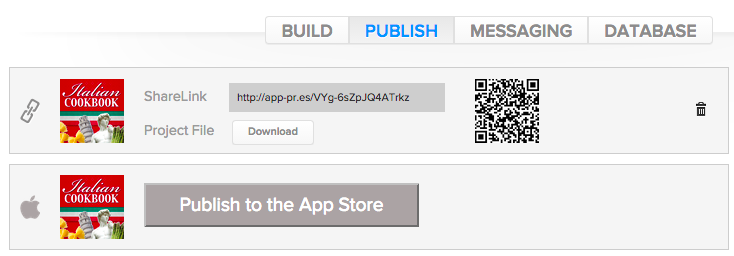
If you have a Designer or Agency account, you will be charged $299 for the deployment process (or $600 for third-party deployment for Agency accounts). This fee covers deployment to both Apple and Google should you choose to publish to both stores. An App Press team member will be in touch with you to complete the publishing process. Let your App Press account manager know if you are planning to deploy your app internally.
4. Publish
Publishing to the Google Play store is a fairly quick process that usually takes no more than 2-3 days. Apple individually reviews every app and their review process takes a bit longer. Click here to learn more about Apple’s review process.
What if you prefer to deploy your app internally? That’s not a problem!
With your Apple developer account you have access to TestFlight. TestFlight allows you share your app with up to 1,000 users through the use of an email link.
To set up private app sharing with Google you must create a Google Plus Community in your Google Developer account. Once one of your beta users joins the community they will receive a beta version of your app. The link will open the Google Play Store and your users can download the app to their device. You must be a member of the Google Plus Community and have the link to be able to beta test the app.
If you have a Google developer account for business, education, or government you can also set up apps through Google’s Private Channel to be deployed internally. For more information on private channels see this link: (https://support.google.com/googleplay/android-developer/answer)
Another option is to generate a unique URL in App Press called a Share link. Do this on the publish tab in App Press. Anyone accessing that url from their mobile device will be given a page that directs them to your project using the App Press NOW mobile app. If App Press NOW is not yet installed, the page will guide them to installing the previewer app from the App Store/Google Play first. After installing the previewer, your mobile visitor will have to go back to the URL a second time to view your app. This is a great way to share your app outside of Google Play or the Apple App Store.
